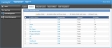Folders
On the left, click the Case Management navigation button and then click the Folders navigation tab to open the Folders page.
NOTE: You can share cases at the folder level only. If you plan to share some of your cases with other users, you may want to add one or more folders for only shared cases. Other users can update, save and copy the cases you share with them. You can add or delete case sharing for a folder by editing the folder properties.
The Folder Management grid on the Folders page lists all of the folders that you have access to. It also lists the number of Cases within each folder, designates whether or not the folder is a Shared folder (True or False), and provides a link to the Folder Properties for each folder. All cases initially get stored in the My Cases folder until you add and use your own folders. Select a folder to view its cases in a Case Management grid.
Open a Folder
- On the left, click the Case Management navigation button to open the Cases page.
-
Click the Folders navigation tab to open the Folders page.
- In the Folder Management grid under Folder Name, click a folder name link to open the folder and display its cases in a Case Management grid.
-
Use the Case Management grid and toolbar to open, find, move, copy, assign, delete, import, and export cases.
Sort the Grid
Most of the grid columns are sortable. Click a column title to sort the grid by that column in ascending order. Click the grid column title again to sort the column in descending order. Clicking the grid column title switches the order between ascending and descending order.
The sort icons indicate whether the column is not sorted (two arrows), the column is sorted in ascending order (upward pointing arrow), or the column is sorted in descending order (downward pointing arrow).
Examples:
In the Folder Management grid:
- Click the Shared column title to sort the folders by whether the folder is shared with other users (true or false) in the folder properties.
- Click the Cases column title to sort the folders by the number of cases within the folder.
- Click the Folder Name column title to sort the folders by folder name.
The following features are available in the Folder Management grid and toolbar on the Folders page.
Delete a Folder and Move the Cases
Edit Folder Properties and Share the Folder with Other Users
NOTE: Use the Case Management grid and toolbar on the Folders page to do the same case management as you do on the Cases page. See the Cases page for instructions. After using the Case Management grid on the Folders page, click the Folders navigation tab to return to the Folder Management grid view.